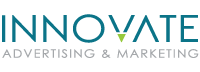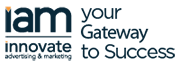Print Design Tip From the Expert: RGB to CMYK in Photoshop

How to convert an image to RGB from CMYK?
Most designers, even experienced ones, face this problem every day when they try to convert their designs from RGB to CMYK in Photoshop.
What actually happens, when you convert the design or artwork from RGB to CMYK, is that the colors change their appearance. They get dull and the design does not look like the same as it does in RGB.
So, I am going to show you how to change the RGB designs/images to CMYK without affecting the appearance of the colors.
Here’s the deal:
Open the file designed in RGB color space. You’ll notice the colors of the design look really nice and super bright.
Now, go to “Image menu > Mode > select CMYK”, select the option “Don’t Merge” and then “Don’t Rasterize” – see the result? The colors look really dull and ugly now.
To fix this problem, remove all the invisible layers, select all the visible layers, then right-click and choose the option “Convert to Smart Objects” or go to “Layers menu > Smart Objects > Convert to Smart Objects“. It will take a little bit of time to process depending on your design or image.
Once the process is completed, go to “Image Menu > Mode > select CMYK”. When you select CMYK, it will ask you if you want to Rasterize your design, which means if you want to flatten the image. Select “Don’t Rasterize” because it will prevent the conversion of your image to a flat layer.
When you press “Don’t Rasterize”, Photoshop will tell you that you’re about to change your color profile from one color space to another. Just ignore this option and check “Don’t Show Again” and click “OK”. It will also take a little bit of time to process again, depending on your design.
Voila, and you’re done!
The result is an image with CMYK colors exactly as they appear in RGB.
Now, you can place the converted design/image to any other Adobe application like, Illustrator or InDesign as CMYK, and the colors will look same as they were in RGB color space.
I hope you have learned a new thing today.
This is Fahad Alvi, Senior Graphic Designer at Innovate Advertising and Marketing – IAM, saying goodbye and will be back next time with another great tip for Print & Web Designers, so stay tuned for more awesome stuff!
If you like this tip, please don’t forget to share with your friends, colleagues and fellow designers. For a better understanding of the instructions, refer to the video at the top.
Thank you!